
本篇内容介绍了“Jenkins如何使用publish html report插件展示HTML报告”的有关知识,在实际案例的操作过程中,不少人都会遇到这样的困境,接下来就让小编带领大家学习一下如何处理这些情况吧!希望大家仔细阅读,能够学有所成!
Manage Jenkins --> Manage Plugins --> 可选插件 --> 搜索 publish html repor
说明:截图中是已安装好插件,所以在已安装中
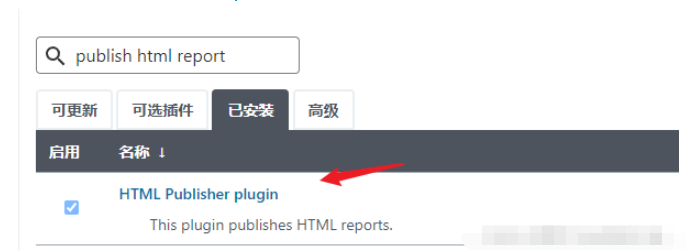
新建test_01.py,代码如下
安装python包:pip install pytest-html
# -*- coding: utf-8 -*-
# @Time : 2021/11/27
# @Author : 大海
# @File : test_40.py
import os
def test_add():
c = 1 + 2
assert c == 2
if __name__ == '__main__':
os.system('pytest -s test_02.py --html=report.html --self-contained-html')Pipeline
pipeline {
agent any
stages {
stage('checkout code') {
steps {
checkout([$class: 'GitSCM', branches: [[name: '*/分支']], extensions: [], userRemoteConfigs: [[credentialsId: '认证信息', url: '你的仓库地址']]])
}
}
stage('auto test') {
steps {
bat 'python test_01.py'
}
}
}
post {
always {
// reportDir 报告所在目录;reportFiles 报告名称;reportName 在Jenkins菜单栏显示的名称 ;reportTitles 点进测试报告显示的Title
publishHTML([allowMissing: true, alwaysLinkToLastBuild: true, keepAll: false, reportDir: './', reportFiles: 'report.html', reportName: '测试报告', reportTitles: '测试报告'])
}
}
}左侧菜单列表,点击测试报告
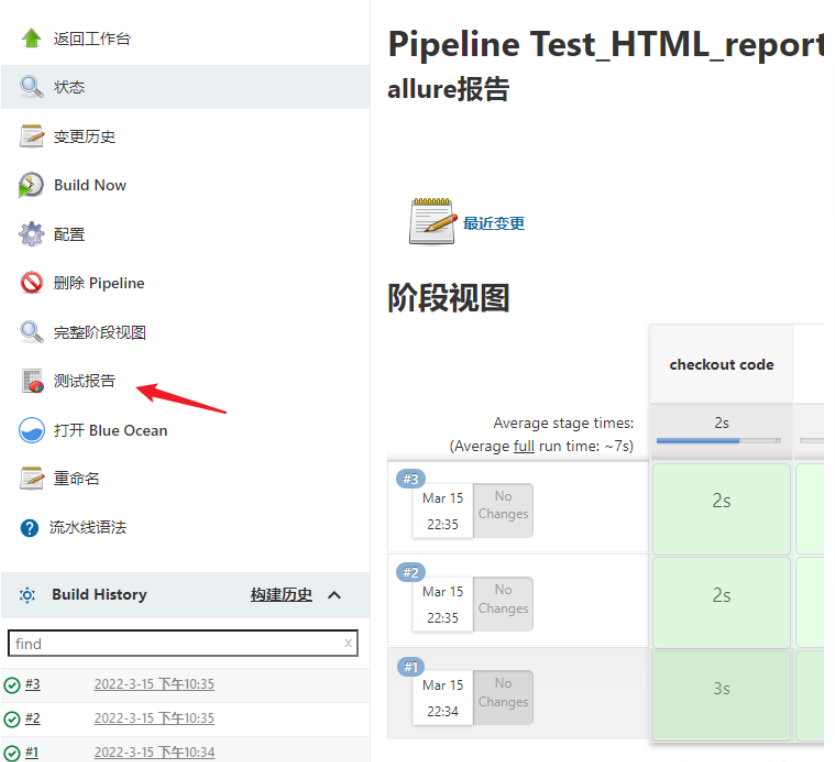
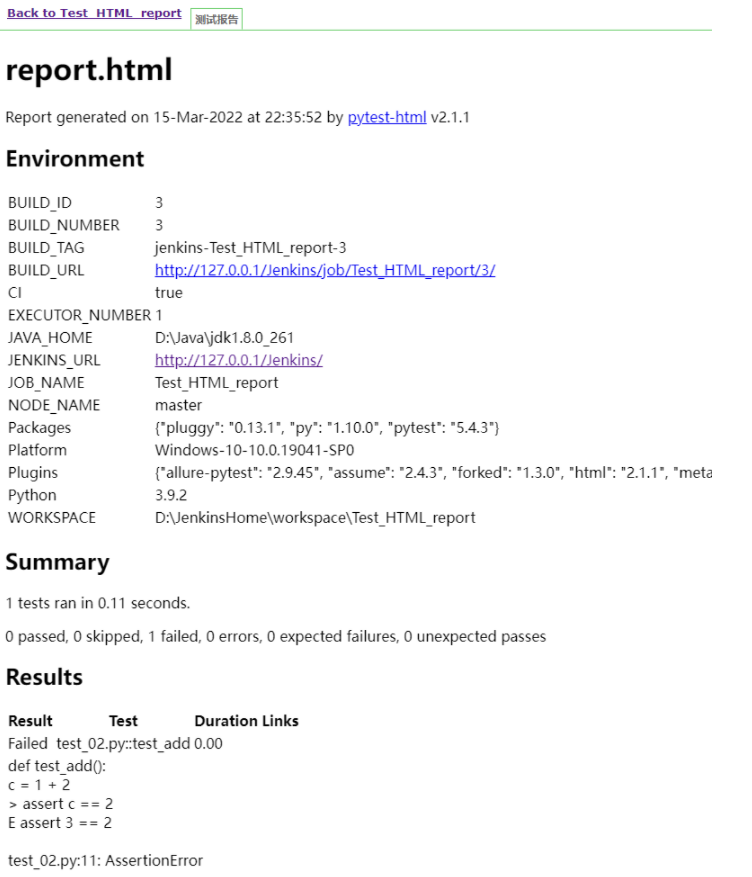
官网说明:https://www.jenkins.io/doc/book/security/configuring-content-security-policy/
点击 Mange Jenkins 页面,找到Script Console
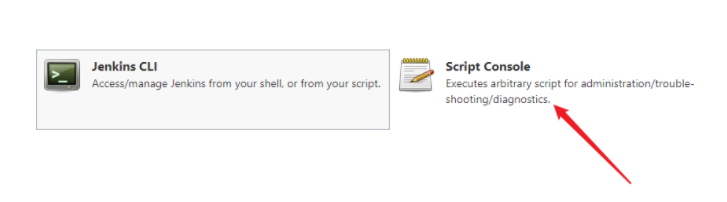
运行下面的脚本
System.setProperty("hudson.model.DirectoryBrowserSupport.CSP", "")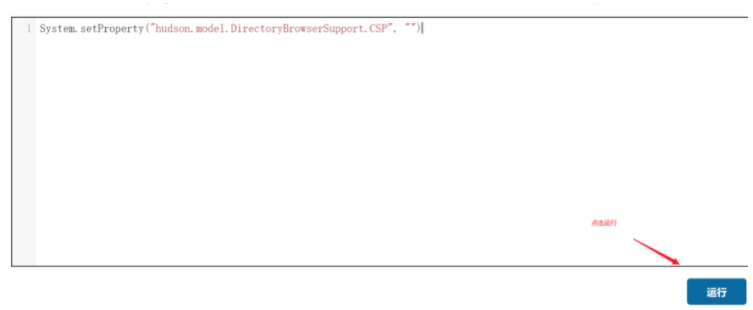
shift +f5 刷新页面多次(没成功),可以清除浏览器历史,再次进入就会有CSS样式了
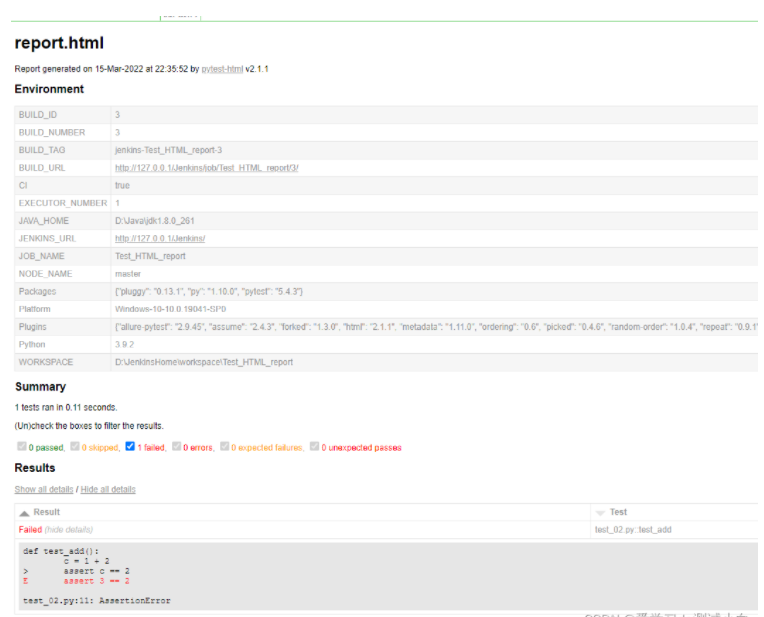
“Jenkins如何使用publish html report插件展示HTML报告”的内容就介绍到这里了,感谢大家的阅读。如果想了解更多行业相关的知识可以关注亿速云网站,小编将为大家输出更多高质量的实用文章!
免责声明:本站发布的内容(图片、视频和文字)以原创、转载和分享为主,文章观点不代表本网站立场,如果涉及侵权请联系站长邮箱:is@yisu.com进行举报,并提供相关证据,一经查实,将立刻删除涉嫌侵权内容。
网络异常,请检查网络